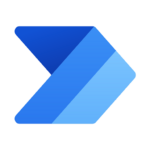Course 55268: Microsoft Power Automate
Instructor Led Training
Length:
1 Day
Price:
AUD 990
Why Microsoft Automate?
Are you a long-time Office 365 user wishing to streamline and automate your business processes?
This course has been tailored particularly to meet your needs. This little course will demonstrate its value almost immediately. Not only that, this one-day course will not only save you time but will also ensure results in your search for company optimization and automation.
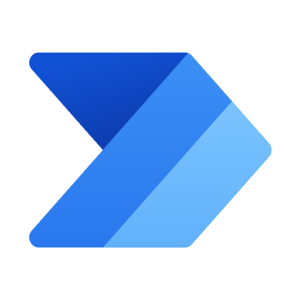
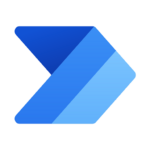
Course Outline
This one-day instructor-led training covers all aspects of Microsoft Automate from start to finish. Microsoft Automate is a versatile software that automates, standardizes, and visualizes business operations.
Microsoft Automate is designed to connect various Office 365 products, as well as on-premises and cloud-based applications.
This course will help you develop confidence as you select the proper actions and workflow logic for your business’s procedures.
Course Outcomes
Understand when to use Microsoft Automate
Describe all components of Microsoft Automate and their correct uses
Learn how to create and edit flows
Understand the benefits of Microsoft Automate
Integrate other apps/tools with Microsoft Automate
Modules
Let’s begin with an overview of Microsoft Automate. Historically, automating business operations was often assigned to a developer within the organization who has a strong grasp of both coding and the systems to which they were connecting. However, the increasing number of systems deployed in enterprises encourages a greater emphasis on end user design and administration. End users are looking to further improve their business solutions as a result of this cultural shift. Automate makes workflow design accessible to all users. It provides the building components for simple or complex processes. This module discusses the product and its integration with Office 365 and third-party services.
Lessons
- What is Microsoft Automate?
- The benefits of automation
- How to get to Automate
Lab : Setup your tenant
- Setup Office 365
- Download Course Files
- Customise your App Launcher
- Create accounts for colleagues
By creating our first business process, we begin our exploration with Microsoft Automate. We’ll explain how to get started with Automate by using templates or by starting with a blank template with no preset actions. Once within the product, we’ll take you on a tour of the editor, workflow management page, and home screen to familiarize you with the interface. Following that, we’ll begin adding, editing, and deleting actions from our workflow template in order to tailor the flow to a specific business need. Once complete, we’ll publish and test the workflow to ensure it functions as planned. We will conclude this session by learning how to activate or deactivate a flow, as well as how to delete it.
Lessons
- How to use Automate templates
- How to navigate in Automate
- How to edit a flow
- How to publish and trigger a flow
- How to turn off or delete a flow
Lab : Building processes in Office 365
- Create a Team with a channel
- Build an absence business process
- Testing the absence process
- Optional: Create Feedback Form
- Optional: Flow to Notify of Bad Ratings
- Optional: Test your Form and Flow
Decision making is frequently a barrier in company processes. The amount of time spent waiting for choices or information necessary to direct the workflow toward its goal is proportional to the amount of time spent on the task by the relevant party. This can be minimized if the desired information is specified in another location, for example, as a document property or a form item. Logic in a workflow enables existing data to direct the workflow in numerous directions. This frequently reduces the duration of workflows and eliminates the need for human intervention. This session will examine the underlying concept of Microsoft Automate and demonstrate how each option can be used in practice.
Lessons
- How to add conditions
- How to design switches
- Using apply to each
- How to configure “do until logic”
- How to add a scope
Lab : Scheduling documentation reviews
- Setup a policy library in SharePoint
- Design a policy review schedule
- Testing the policy review process
- Optional: Notify if a file nears review
Businesses frequently employ a variety of productivity products and services in addition to Office 365. Marketing teams may utilize Facebook and Twitter to handle their customers, whilst sales teams may use Salesforce. Automate includes connections for popular services, enabling you to extend your operations beyond Office 365 and into the world of web services. Connections can also be established to on-premises servers, allowing your office-based business systems to participate in your processes.
Lessons
- How to use Standard and Premium connectors
- How to connect to web services
- How to use Automate with on-premises data
Lab : Using Automate and SQL to Review Sales
- Create a new orders list
- Designing the price check process
- Testing the price check process
- Optional: Update with managers
Microsoft Automate offers a matching mobile application that enables users to access a variety of the software’s functions. To begin, it enables users to create new flows immediately from their phone or tablet. Second, it may be used to manage existing flows by altering, viewing their history, storing a copy, disabling, and removing them. You can view and approve or reject any approvals submitted to you by Automate. Additionally, the software offers push alerts that can be sent from a flow to your phone or tablet. Additionally, you may construct in-app buttons that trigger flows. This useful use will be discussed in full in this module.
Lessons
- How to download the mobile app
- How to sign into the mobile app
- How to build and manage flows in the mobile app
- How to create buttons in the mobile app
- How to feed and use approvals in the mobile app
Lab : Optional: Using the Automate mobile app
- Setting up the Automate mobile app
- Create a new flow in the mobile app
- Using flow buttons in the app
- Uninstall the Automate mobile app
In the final module for Microsoft Automate, we will examine how a firm can manage its flows after a successful implementation of the software. We’ll begin by examining individual flow management. This could include examining the history of any issues and implementing error management, as well as examining the analytics to determine usage trends. We’ll learn how to share a flow, which is perfect for collaborating on flow maintenance with another colleague, as well as how to import and export flows. Finally, we’ll examine how Office 365 administrators can customize the Automate experience through high-level options that aid in data separation and security.
Lessons
- How to matain a flow
- How to view history and analytics for a flow
- How to share a flow
- How to export and import flows
- How to administrate a flow in Office 365
- How to use data policies in a flow
- How to use data integration in a flow
Lab : Maintaining your flows
- Share a flow with a colleague
- Disabling an active flow
- Deleting a flow