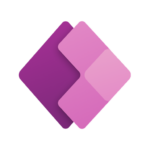Microsoft 55265 – Microsoft PowerApps
Instructor Led Training
Length:
2 Days
Price:
AUD 1870
Why Microsoft PowerApps?
Do you want to swiftly construct professional-grade apps, automate workflows, connect to a variety of data sources, and incorporate dashboards into your applications?
This course has something for everyone, from beginners who wish to modify their SharePoint data entry forms to advanced users who need to apply sophisticated equations to give their apps with more customizable actions.
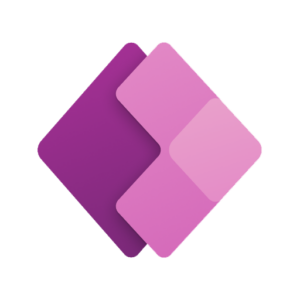
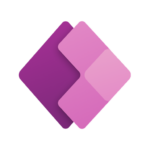
Course Outline
This two-day seminar provides an in-depth examination of Microsoft PowerApps.
Students will learn how to create, test, and deploy new apps that integrate data from a number of sources. We’ll walk users through a series of well-crafted tutorials designed to assist them in developing new applications for their businesses.
Course Outcomes
Understand when to use PowerApps
Describe the components of PowerApps and their correct use
Create PowerApps from exsiting data sources
Brand PowerApps
Customise PowerApps beyond just using the automated wizards
Connect to a range of data sources from Excel to Azure SQL
Understand the difference between canvas apps and model-driven apps
Integrate PowerApps with other Office 365 systems - including Teams and SharePoint Online
Administer and Maintain PowerApps
Modules
Let’s begin with an overview of Microsoft PowerApps. Historically, developing customized solutions for a business required the use of a programming language to create an application from scratch. Typically, these solutions could only be used within the firm, posing a significant barrier to external use. Not only can we now simply design solutions using PowerApps, but we can also share them with our business’s users. Deployment takes seconds, and you’ll soon be able to test your own software on your phone. This lecture will cover the features of PowerApps, their commercial benefits, and the various methods in which you may build and access your apps across several devices.
Lessons
- What is PowerApps?
- The benefits of apps
- How to get PowerApps
- Canvas Apps and Model-Driven Apps
- License Options and Costs
- Discover PowerApps with Templates
Lab : Introduction to PowerApps
- Try the Cost Estimator App
- Download and Review App Design
- Sample App of your choice
To begin our exploration of the PowerApps offering, we’ll examine a few of the templates that are accessible for viewing and editing. Microsoft’s templates are an excellent place to start learning about the product’s capabilities and how they might be attained. We’ll also take the opportunity to give students a tour of the editor, familiarizing them with the interface they’ll be using throughout the two-day course. We’ll then create our first app from a static data source, demonstrating to students how to rapidly test their changes in the app without having to publish. Additionally, we will explore how to setup the settings for your app and how to access it once it has been saved and shared.
Lessons
- Building a new app from a data source
- Add, edit and remove controls
- Intro to Formulas
- Testing an app
- App Settings
- Publish and Share Apps
- Version History and Restore
- PowerApps Mobile App
Lab : Getting Started
- Create App from an existing Data Source
- Publish and Share
- View an app on your mobile device
In the following module, we will examine the possibilities available to designers for implementing their business branding. Not only will this cover the aesthetics of your app, but it will also include time-saving strategies for maintaining consistent branding. Additionally, we will explore how to incorporate media into your app, which is beneficial if you are developing an app that will promote video content.
Lessons
- Less is more
- Duplicate Screens
- Fonts
- Screen Colours and Matching Colours
- Screen Backgrounds
- Buttons and Icons
- Hide on Timer
- Size and Alignment by reference
- Show and Hide on Timer
Lab : Branding and Media
- Backgrounds and icons
- Import Class Data from Excel
- Duplicate Screen
We would have studied the fundamentals of adding, changing, and removing controls from our apps thus far in the course. The purpose of this module is to provide additional detail on the various types of controls that can be used on a form. Your tutor will walk you through each control, explaining the purpose and configuration of each one. Examining the variety of options available will assist students in determining when to utilize the appropriate control.
Lessons
- Text Controls for Data Entry and Display
- Controls – Drop downs, combo box, date picker, radio button and more
- Forms – Add and edit data in underlying data sources quickly
- Charts – present information in pie, line and bar charts
Lab : Build Apps from Blank
- Create an App from the blank template
- Add Controls to collect and display data
- Add Formulas to allow the controls to interact
To aid in the maintenance and viewing of critical business information, organizations frequently maintain a varied array of sites for storing various sorts of data. This could include databases as well as file storage places. PowerApps connects to a large number of data sources. We’ll demonstrate how to develop PowerApps that can access data from a number of sources, as well as how to use the common data source, a storage place that is unique to PowerApps.
Lessons
- Data Storage and Services
- How do I decide which database to use?
- Connect to on-premises data – Gateway
- What is Delegation?
- Specific Data Examples
- Displaying Data
Lab : Data Source and Logic
- SharePoint List connect to App
- Flow to collect tweets to SharePoint
- Display Tweets in PowerApps using the Twitter service
- Create a reply screen in PowerApps
Modules one through five taught how to work with the original type of PowerApp called a Canvas App. Microsoft has now released a second type of app called a model-driven app. Model-driven applications are developed differently from canvas applications. Throughout this module, we will examine the development process.
While model-driven apps can be built faster than canvas apps, they are less customizable and often cost more. Deciding which type of app to employ is not always straightforward; we will discuss the advantages and disadvantages of each.
Lessons
- What is a model-driven app?
- Where will my data be stored?
- How do create a model-driven app
- Canvas vs model-driven summary
Lab : Model-Driven App
- Switch to Model-Driven mode in PowerApps
- Navigate the Model-Drive app interface
- Test a Sample App
- Edit the Sample App
PowerApps is designed to connect easily to other business systems in order to read and change data. This module will cover several straightforward methods for integrating PowerApps with critical Office 365 technologies, including Teams, SharePoint Online, and Flow. As a result, the capacity to design solutions for a variety of business requirements using a combination of technologies is enabled.
Lessons
- Embed PowerApps in Teams
- Embed PowerApps in SharePoint Online
- Start a Flow from a PowerApp
Lab : PowerApp Integration
- Embed your app in MicrosoftTeams
- Embed your app in SharePoint Online
In this final module on Microsoft PowerApps, we’ll examine how a firm can manage its existing applications. This could be accomplished by utilizing analytics to ascertain consumption trends. We’ll learn how to export and import apps in order to reuse them in other locations. Finally, we’ll examine how Office 365 administrators can customize the PowerApps experience by enabling high-level data separation and security settings.
Lessons
- Identify which users have been using PowerApps
- Reuse an app in another location (move from testing or development to production)
- Review app usage
- Prevent a user from using PowerApps
- Manage environments
Lab : Administration and Maintenance
- Export an app for use in another location
- Review current PowerApp users in your test environment